Preview a processed job
If a job is processed, you can view thumbnails of the content in the Preview pane in Job Center, or in the Preview window, where the raster image is displayed.
You can open Fiery ImageViewer if the Fiery Graphic Arts Pro Package, Fiery ColorRight Package, Fiery Graphic Arts Package, Premium Edition, or Fiery Productivity Package is supported on the Fiery server.
Preview will show the results of Raster Curve Editor. If the Fiery server supports Pure Primaries, Preview does not reflect the effect of Pure Primaries with raster curve edits. Fiery ImageViewer will show the selection of Pure Primaries with raster curve edits, and the job will print correctly.
The following illustration shows the raster preview of a job:
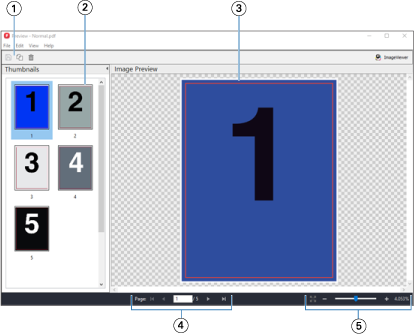
| 1 | Toolbar icons for saving the job, and for duplicating and deleting the selected page(s) in the job |
| 2 | Thumbnails |
| 3 | Raster file |
| 4 | Navigation controls for paging through the job and displaying the sheet number |
| 5 | Zoom control icons for Fit Page and Zoom Ratio |
