Shrink to fit option
By default, Booklet Maker is designed to scale down the pages of your document to fit the paper size you select, while preserving the aspect ratio of your original document.
Based on your document size and the paper size you select, Booklet Maker automatically calculates the scale factor as follows:
| Document size in relation to paper size | Scale factor |
|---|---|
| If document size is less than or equal (<) to one-half paper size | 100% |
| If document size is greater than (>) one-half paper size | Shrink to fit |
The Shrink to fit menu has the following settings:
- Sheet size (default) - makes maximum use of the sheet size by scaling the content (image) to the edge of the sheet.
- Imageable area - scales the content (image) so it fits within the imageable area of the sheet.
- Off - does not scale the content.
Sheet size setting
Booklet Maker automatically scales document pages to fit on one-half the selected paper size, making maximum usage of the sheet size. This may result in some clipping of the content, because the proportions are constrained to keep the ratio of the original document.In the examples below, when shrink to fit the sheet size is applied, the top and the bottom edges of the page extend to the edge of the sheet, whereas on the right and left edges, margins are created.
For example, a 13x19 in. document is scaled down to fit one-half of an 11x17 in. sheet of paper (one-half equals 8.5x11 in.):
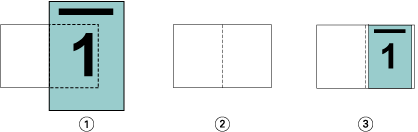
| 1 | Document size - 13x9 in. |
| 2 | Paper size - 11x17 in. paper size (one-half = 8.5x11 in.) |
| 3 | Result - 13x19 in. document scaled to fit one-half paper size (8.5x11 in.) |
Booklet Maker can impose differing or non-standard sizes.
For example, an A4 document is scaled down to fit a Letter-size paper, which equals 5.5x8.5 in (one-half of an 8.5x11 in. or a Letter-size sheet of paper):
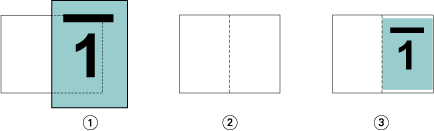
| 1 | Document size - A4 (210x297 mm) |
| 2 | Paper size - 8.5x11 in. paper size (one-half = 5.5x8.5 in.) |
| 3 | Result - A4 document scaled to fit one-half paper size (5.5x8.5 in.) |
Imageable area setting
Booklet Maker automatically scales the content to fit on the imageable area of the sheet.
In the examples below, margins are created on all edges of the image so it can be printed within the imageable area of the sheet. Because the proportions are constrained to keep the ratio of the original image, the result is that the margins on the top and bottom edges will be larger than those on the right and left edges.
For example, a 13x19 in. document is scaled down to fit one-half of an 11x17 in. sheet of paper (one-half equals 8.5x11 in.):
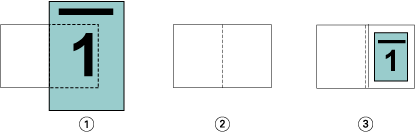
| 1 | Document size - 13x9 in. |
| 2 | Paper size - 11x17 in. paper size (one-half = 8.5x11 in.) |
| 3 | Result - 13x19 in. document scaled to fit one-half paper size (8.5x11 in.) |
The example below shows differing or non-standard sizes for the option.
An A4 document is scaled down to fit a Letter-size paper, which equals 5.5x8.5 in (one-half of an 8.5x11 in. or a Letter-size sheet of paper):
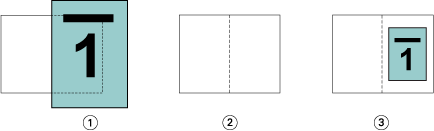
| 1 | Document size - A4 (210x297 mm) |
| 2 | Paper size - 8.5x11 in. paper size (one-half = 5.5x8.5 in.) |
| 3 | Result - A4 document scaled to fit one-half paper size (5.5x8.5 in.) |
Off setting
If Shrink to fit is set to Off, the pages of your document print at 100%. Any page content that extends beyond one-half of the selected paper size is clipped.
In some cases, clipping may be your intent. For example, if your document includes printer’s marks that extend the document size beyond one-half the paper size, turn Shrink to fit off so that the content prints at 100%, otherwise the entire page (including the printer's marks) is scaled down to fit within the specified paper size.
Likewise, if your document size is designed to be larger than one-half the paper size in order to ensure a full bleed, turn Shrink to fit off so that the page content prints at 100%.
The following illustration shows an 8.5x11 in. page area (desired content) with printer's marks that extend the document page size to 10.2x12.5 in. With Shrink to fit set to Off, the page content prints at 100% to fit on one-half of the paper size:
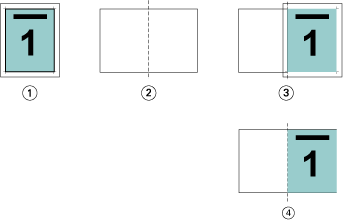
| 1 | Document size - 10.2x12.7 in. Desired content 8.5x11 in. |
| 2 | Paper size - 11x17 in. paper size (one-half = 8.5x11 in.) |
| 3 | Before clipping |
| 4 | Result - Desired content (8.5x11 in.) prints at 100% |
