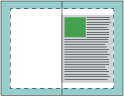Sheet size and Imageable area settings
When resizing your document pages, you can select from the Sheet size or Imageable area settings when using the Shrink to fit option.
The Sheet size setting maximizes the usage of the paper size during calculation of the scaling factor. However, because of the layout of the content in the original document, the scaling may not produce the desired result. Clipping of the content may occur.
The Imageable area setting uses the imageable area of the paper size, which prevents content clipping. However, the document content will be scaled down more than with the Sheet size setting.
The following illustrations show two documents, both with the same page size, but with different layout:
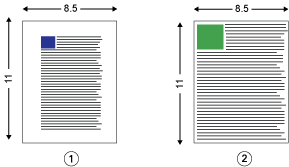
| 1 | Original document with large margins on all four edges |
| 2 | Original document with content extending almost to all four edges |
The following illustrations show the sheet with the imageable area displayed in white:
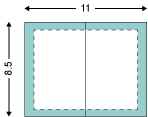
The following illustrations show the effect of selecting the option. Although the document with large margins fits within the imageable area, the document with small margins will have content clipped when imposed and printed.
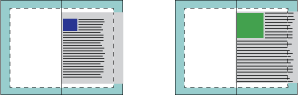
The following illustrations show what happens when you select for the document with the small margins. All the content will be printed, but you end up with larger margins (more white space) on the top and bottom edges.