Viewing jobs in the Job Preview pane
The Job Preview pane lists specific information for the selected job. If the job has been processed, thumbnails for all surfaces in that job are displayed. Thumbnails are displayed for spooled jobs as well as processed jobs.
If a job is processed, you can view thumbnails of all the content in the Job Preview pane in Job Center. A spooled, unprocessed job can be opened in the Fiery Preview window. A processed job is opened in the Fiery ImageViewer window.
Start Command WorkStation and select either a spooled or processed job in the Held list to display it in the Job Preview pane. Information about the job is displayed. Some categories of information are editable.
The Job Preview pane is at the right side of the Command WorkStation window. The illustration below shows a processed job. If the job is processed, tools are provided for navigating through the document.
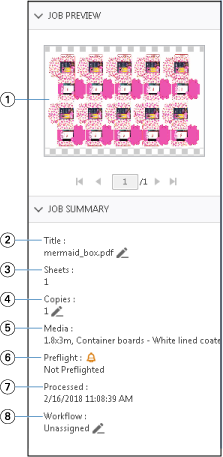
|
Note: Any field with the
pencil icon can be edited.
|
|
| 1 | Thumbnail |
| 2 | Name of the job |
| 3 | Number of sheets in the job after it has been processed |
| 4 | Number of copies you want to print |
| 5 | Media information, such as size, media type or media weight |
| 6 |
Preflight information An icon indicates the status. |
| 7 | Last action taken on the job, such as spooled, processed, or printed, along with a date and time stamp |
| 8 | Workflow shows the Virtual Printer, if used. Otherwise, displays Unassigned. |
