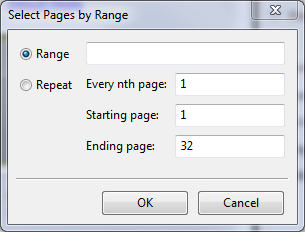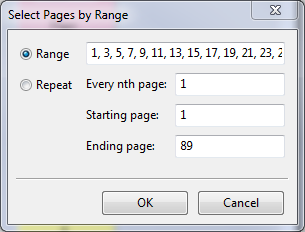The Select Pages by Range option is available in the
main Fiery JobMaster window and in the Numbering and Stamps window.
This feature can be used in combination with
the filtering options in the Job Summary pane. Selections made in the
Fiery JobMaster window apply in the Numbering
and Stamps window, which you open by selecting Edit Numbering and
Stamps from the Actions menu.
-
Select a spooled, unprocessed job in Command WorkStation
Held list.
-
Right-click the job and select JobMaster.
-
In the Actions menu, select JobMaster.
-
Click the JobMaster icon in the
Job Center tool bar, if it has been added.
-
Choose step 3 or step 4.
-
Enter information directly into the Select pages by Range dialog.
- Click Select Pages by Range in the Edit menu in
the Fiery JobMaster window.
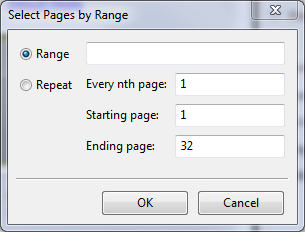
- Enter a range using a hyphen to specify a range, and commas to separate individual numbers, or
ranges (for example, 1-9). Or select the Repeat radio button and enter the
required information.
-
Select pages in Page View and then open the Select Pages by
Range dialog.
- Select a range of pages by using the filtering options in the Job Summary
pane.
For example, select the Odd Pages check box.
- Click Select Pages by Range in the Edit menu.
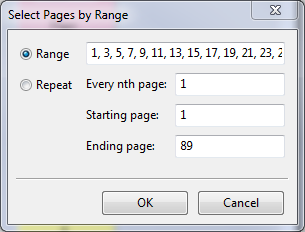
If you open the Numbering and
Stamps window, the selected page range will be displayed. You can add more ranges in the
Numbering and Stamps window.