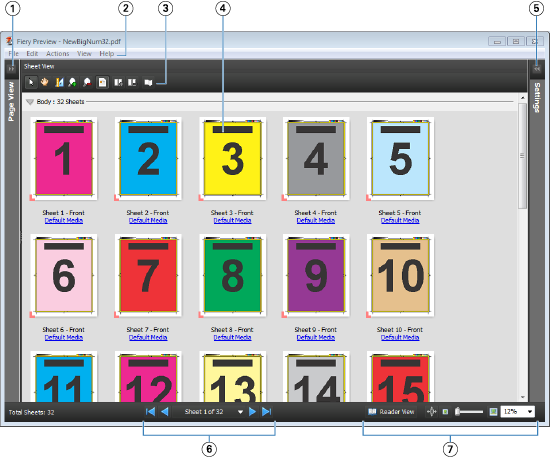You can view spooled jobs in the Fiery
Preview window.
- In Job Center, select a
spooled job in the Held list.
Note: If the job is processed, you will see the job
in raster preview mode and have access to limited functions.
- Choose one of the following ways to open the
Fiery Preview window:
Right-click and select Preview.
In the Actions
menu, select Preview.
Click the Preview icon in the Fiery Command
WorkStation toolbar.
In the Job
Summary pane, click the Launch Preview icon
(the magnifying glass icon below the thumbnail).
- Click the New job icon
in the Fiery Command
WorkStation tool bar.
Note: You must have an activated license for Fiery Impose, Fiery Compose, or Fiery JobMaster to use the New job function.
Choosing New job creates a blank job in the Fiery
Preview window. You can then apply Fiery Impose, Fiery Compose, or Fiery JobMaster
settings to the job.
The following illustration shows the
standard Fiery Preview window. If the Page
View and Settings panes are hidden when you first open the
window, click the arrows at the left and right of the toolbar respectively.
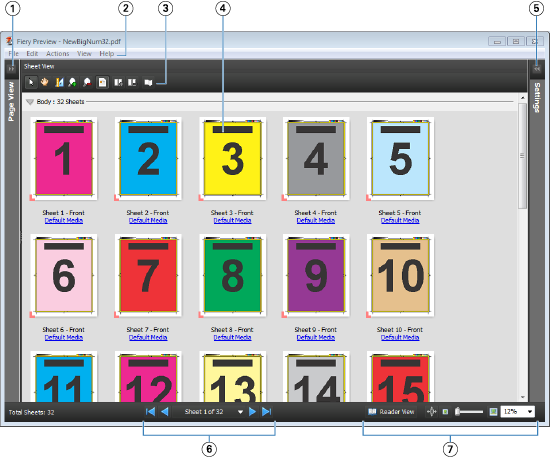
| 1 |
Toggle arrows to access Page View |
See Page View, Sheet View, and Reader View |
| 2 |
Menus |
See "Menus in Compose" in Fiery JobMaster Help |
| 3 |
Toolbar icons |
See Toolbar
icons in Preview |
| 4 |
Thumbnails in Sheet View |
See "About viewing sheets" in Fiery JobMaster Help |
| 5 |
Arrows to access Settings pane |
See Settings pane |
| 6 |
Navigation tools |
See "About viewing sheets" in Fiery JobMaster Help |
| 7 |
Zoom controls |
See "Using the Zoom tools" in Fiery JobMaster Help |