Preview a raster image
If a job is processed, you can view thumbnails of the content in the Job Preview pane in Job Center, or in the Preview window, where the raster image is displayed.
The Preview window for a processed job does not open Fiery Impose, Fiery Compose, or Fiery JobMaster. You can open Fiery ImageViewer if the Fiery Graphic Arts Pro Package, Fiery ColorRight Package, Fiery Graphic Arts Package, Premium Edition, or Fiery Productivity Package is supported on the Fiery server.
To open a raster preview of a processed job, select the job in the Held list and do one of the following:
- Click Preview in the Actions menu.
- Click the Preview button in the toolbar.
or:
- Right-click (Windows) or Control-click (macOS) the selected job in the Held list and select Preview.
- Double-click the image in the Job Preview pane.
Note: You can open multiple Preview windows with different
processed jobs. However, when you select multiple processed jobs at a time, the
Preview option is not available.
The following illustration shows the raster preview of a job.
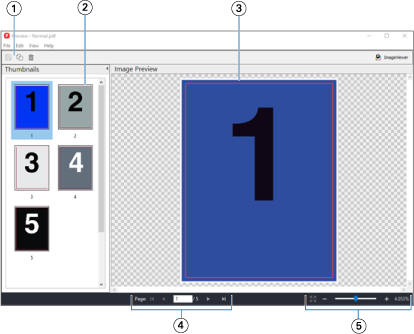
| 1 | Toolbar icons for saving the job, and for duplicating and deleting the selected page(s) in the job |
| 2 | Thumbnails |
| 3 | Raster file |
| 4 | Navigation controls for paging through the job and displaying the sheet number |
| 5 | Zoom control icons for Fit Page and Zoom Ratio |
