View spooled, unprocessed jobs
To view spooled jobs, you use the Preview window.
The following illustration shows the standard Preview window. If the Page View and Settings panes are hidden when you first open Preview, click the arrows at the left and right of the toolbar respectively.
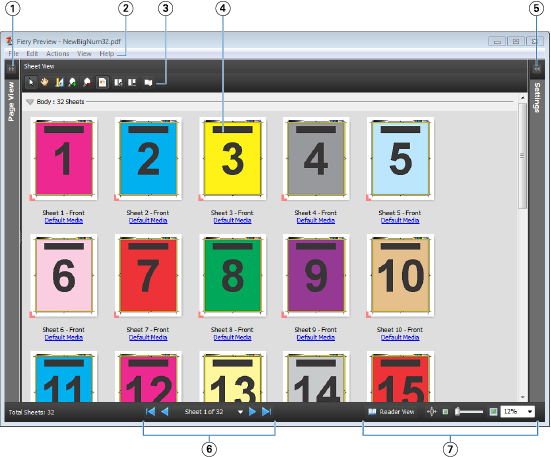
| 1 | Toggle arrows to access page view | See Page View, Sheet View, and Reader View |
| 2 | Menus | See Menus in Compose in JobMaster Help |
| 3 | Toolbar icons | See Toolbar icons in Preview |
| 4 | Thumbnails in sheet view | See About viewing sheets in JobMaster Help |
| 5 | Arrows to access settings pane | See Settings pane |
| 6 | Navigation tools | See About viewing sheets in JobMaster Help |
| 7 | Zoom controls | See Using the Zoom tools in JobMaster Help |
