Aligning pages with the Shrink to fit option
You can choose to align pages with the Shrink to fit option on (enabled) or Off (disabled).
Aligning pages with Shrink to fit on
The following illustration shows page alignment when the document size is less than (<) one-half of the paper size:
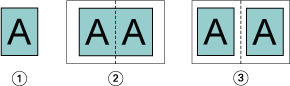
| 1 | Document size < one-half paper size |
| 2 | Pages aligned at the spine |
| 3 | Pages aligned at the center |
The following illustration shows page alignment when the document size is equal to one-half of the paper size, in which case there is no visible difference:
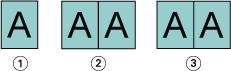
| 1 | Document size = one-half paper size |
| 2 | Pages aligned at the spine |
| 3 | Pages aligned at the center |
Note: When the document size is greater than one-half
of the paper size and Shrink to fit is on, the final
printed result is determined by the aspect ratio of the original document.
Aligning pages with Shrink to fit Off
The following illustration shows page alignment At the spine when the document size is greater than (>) one-half of the paper size and Shrink to fit is set to Off:
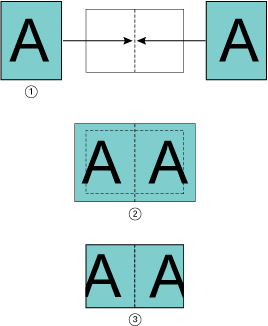
| 1 | Document size > one-half paper size |
| 2 | Pages aligned at the spine, |
| 3 | Final printed result |
The following illustrates page alignment At the center when the document size is greater than (>) one-half of the paper size, and Shrink to fit is Off:
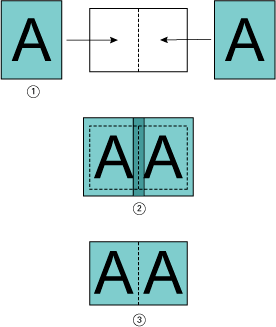
| 1 | Document size > one-half paper size |
| 2 | Pages aligned at the center, |
| 3 | Final printed result |
